Unfortunately, the HubSpot/Salesforce Integration isn’t as simple as clicking “Turn On Sync”. 😥
There are a lot of moving pieces with this integration, and sync errors are common. (You can review our article on the most common sync errors and how to fix them here).
Here are 4 things you can do today to improve the integration between your instance of HubSpot and Salesforce.
Create a Unique “HubSpot Integration User”
Having a separate Salesforce user (like hubspot@yourcompany.com) set up as your “Integration User” makes your life so much easier!
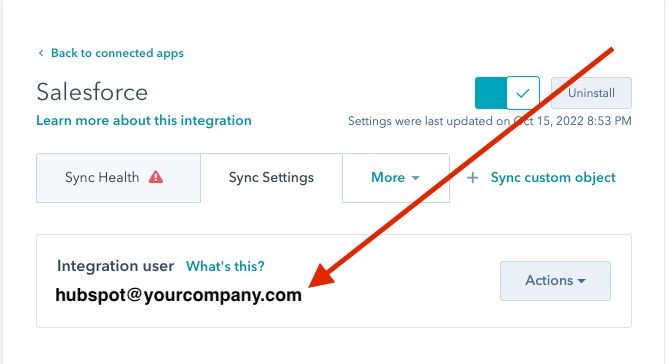
Audit Trail
Having a separate “HubSpot Integration User” will automatically create an audit trail of any changes made by the integration inside of Salesforce. This makes diagnosing sync errors, tracking changes, and fine-tuning the integration 100x simpler.
Figuring out which user edited a field or triggered a duplicate rule becomes much easier.
Custom Permissions
With a separate “HubSpot Integration User” you can customize and limit what actually syncs into HubSpot in the first place. This is extremely important for companies with data security concerns.
Clone your system admin profile in SF, call it "HubSpot Profile", assign it to your new integration user, and then you can fully customize permissions and record visibility. You can also use criteria-based sharing rules to prevent certain records from ever syncing to HubSpot in the first place.
Targeted Validation Rules
You likely have some fields that you never want overwriting inside of Salesforce. Prevent HubSpot from making rogue changes by creating validation rules that target and block the HubSpot user from editing certain fields.
A validation rule that stops the HubSpot User from editing a certain field can prevent a rogue workflow or accidental mass update from ever affecting your most important fields in Salesforce (like Type, Owner, etc.).
Take out the Trash
Over time, HubSpot and Salesforce usually fill up with old, invalid, or unused data and workflows.
At least once a month, sit down and review all:
- HubSpot Workflows
- Salesforce Flows
- Contacts with invalid email addresses
- Contacts not associated with Companies/Accounts
Delete or archive anything that is broken, wrong, or not being used.
This will significantly cut down on your HubSpot/Salesforce Integration Sync Errors and will make administering both tools much easier.
Review Mappings and Sync Rules
The guts of the integration between HubSpot and Salesforce are in the “Mappings” and “Sync Rules”. (Click here to read about it more in depth).
When you first “Turn On” the sync for a particular object (i.e. Contacts or Companies), HubSpot will bring over every standard and custom field from Salesforce that it can find.
It goes so far as to automatically create new properties in HubSpot to correspond with the fields in Salesforce.
While this may sound cool, it can often cause problems. Because HubSpot automatically maps everything it possibly can, it means that the “Sync Rules” are chosen by the software, not by you. It also means you might be syncing fields and properties that you don’t need or want to go back and forth between the tools.
We STRONGLY encourage you to review every single mapping and associated sync rule from the integration page inside of HubSpot. Only sync the fields you need, and give them the right sync rules. This will dramatically cut down on sync errors and ensures the integration behaves how you want it to.
Only Sync the Records You Need
It is always best practice to only sync the data you need. This will use fewer API calls, enhance your data security, and cut down on sync errors.
As mentioned above, you can use Salesforce Permissions and Record Sharing to limit what syncs from Salesforce to HubSpot.
But you can also limit what syncs from HubSpot to Salesforce using an inclusion list. Build an active list inside of HubSpot with the criteria of the records you DO want to sync into Salesforce. Then go to Sync Settings > HubSpot → Salesforce. You can then select the inclusion list you just created.
Only syncing the records you need will reduce the number of sync errors and ensure your HubSpot or Salesforce specific data stays where it should be.


